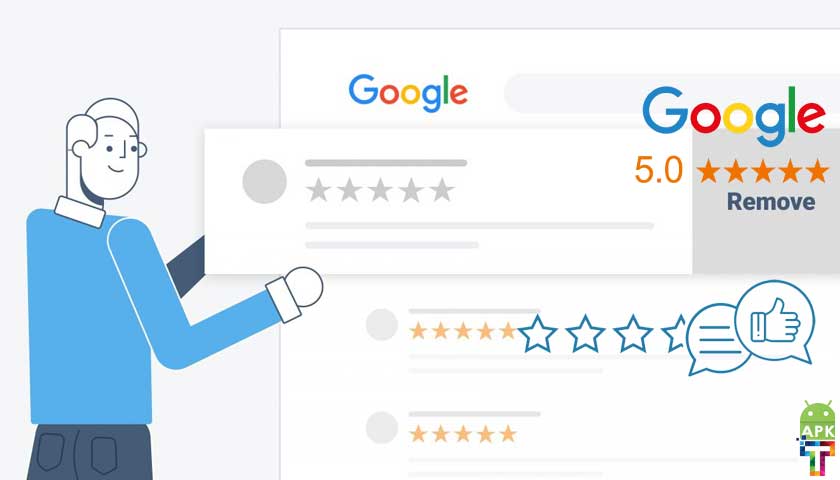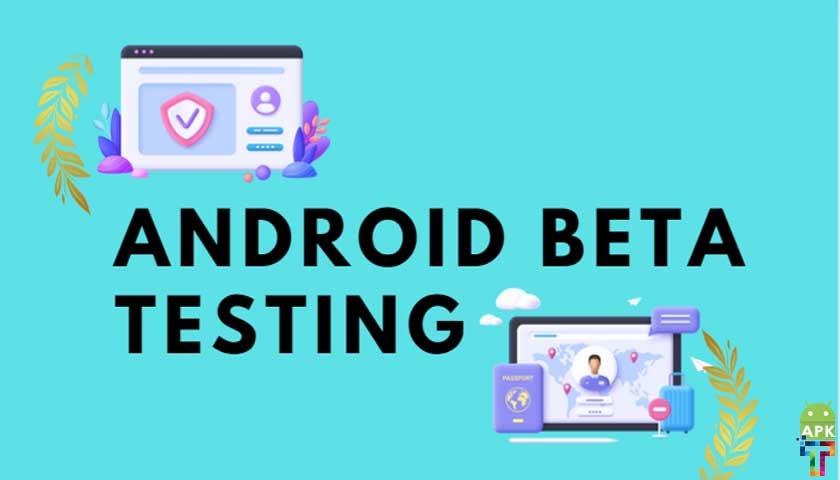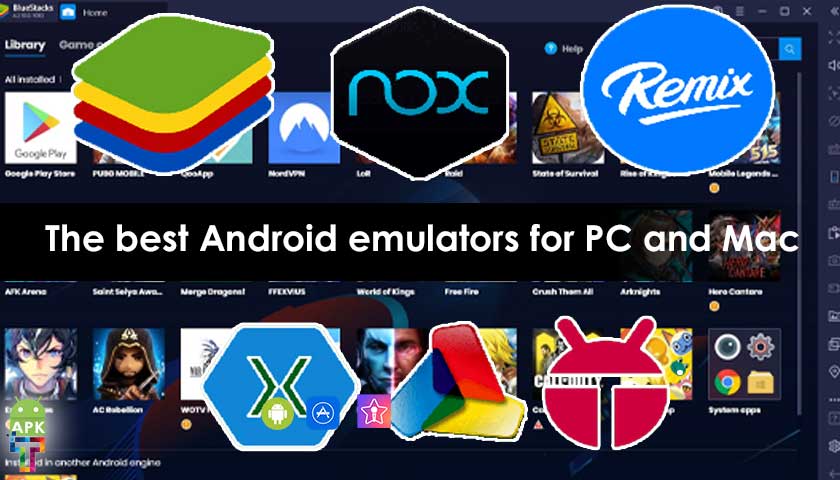Write a review on Google Play
You can leave a public review for apps, games, and other content on the Play Store. When you review something on Google Play, the review is linked to your Google Account and is public. You can view and edit your Google Account at aboutme.google.com. If you don’t want a review to be public, you can delete the review.
How to View Your Posted Reviews and Unreviewed Apps
? Launch the Google Play Store app on your Android device.
? Tap on your profile picture in the top right corner.
? Tap on Manage apps & device.
? Tap Ratings & reviews.
? To view all of your posted reviews, select the Posted tab.
? To view the apps you haven’t reviewed, select the Unreviewed tab.
How to Write a Review on Google Play Store
? Launch the Google Play Store app on your Android device.
? Search and go to the detail page of the app you want to review.
? Under Rate this app, tap on Write a review.
? Author the review according to your experience.
? Tap Post at the top right corner.
Leave a review on Android Phone
? On your Android phone or tablet, open the Google Play Store app Google Play.
? Browse or search for the app you want to review.
? Find and select the app to open the detail page.
? Scroll until you get to the reviews section.
? Select the number of stars. You can also tap Write a Review.
? Follow the onscreen instructions to write a review and add details.
? Tap Post.
Leave a review on PC
? On your computer, go to play.google.com.
? Find the app you want to review.
? Select the app to open the detail page.
? Scroll and click Write a review.
? On the pop-up message, click Continue.
? Select your star rating and write your review.
? Click Submit.
Tip: You can only review apps you’ve previously downloaded and installed. When you download an app, it’s linked to your Google Account. If you downloaded the app but don’t see the option to write a review, make sure you’re signed in to the right account.
Delete or edit a review on Android Phone
? On your Android phone or tablet, open the Google Play Store app Google Play ⩥.
? Go to the detail page of the item you reviewed.
? Scroll to the reviews section.
? To edit: Tap Edit your review. Make the changes then tap Post.
? To delete: Tap More More and then Delete.
Delete or edit a review on PC
? On your computer, go to play.google.com ⩥.
? Find the app you reviewed.
? Select the app to open the detail page.
? Scroll and click Edit ?️ or Delete ?.
? To edit, make your changes then click Submit.
When you can write a review
? You can only review apps you’ve downloaded.
? You can’t leave a review from an enterprise account, like an account for work or school.
? If any account on your device is part of a beta program for an app, you can’t leave a review for that app.
Tip: You can leave a beta program if you want to write a review.
Starting September 2020, users will begin losing access to Google Play Music. This means you will no longer be able to listen to your music using Google Play Music. However, your music library will remain intact and can still be transferred to YouTube Music for at least 30 days of when you lose access or before Google Play Music shuts down in your territory. You can also download your Music data from Google Takeout.
How Google Play rating is calculated?
Play Store ratings for apps, and the corresponding bar graphs showing the proportional number of 1, 2, 3, 4 and 5 star reviews, are calculated based on the app’s current quality ratings from user reviews, rather than the lifetime average value of user reviews, unless the app has very few ratings.